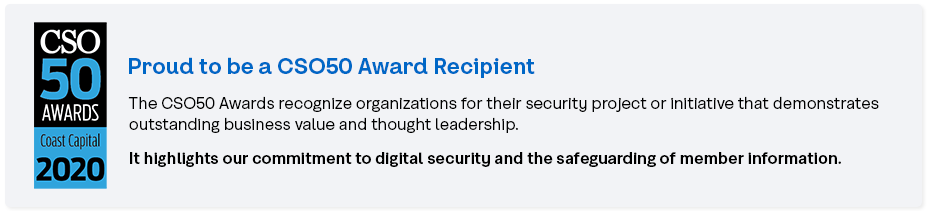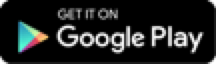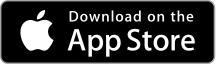Set Up Digital Banking
Follow the steps below to start using digital banking within minutes.
Menu
Getting started
We'll help every step of the way.
We’ll walk you through how to create your username, password and set your contact information where you’re receive verification codes that we'll use to confirm your ID when performing certain actions. Have your PAN (last 8 digits of your debit card) and PAC (personal access code) handy and we’ll walk you through the rest.
Get started with digital banking
1. Get started
2. Log in
Enter your PAN (the last 8 digits of your debit card) as your username and PAC (7 digit personal access code) as your password.
3 . Create your username and password
Choose a unique username, and create a password with a minimum of 10 characters, one upper case letter and one special character.
4. Register your contact information.
Enter and validate your primary mobile number and email address. This is how we’ll send you verification codes to confirm your ID when performing certain actions.
5. Validate your contact information
After clicking Validate, you'll receive a code via mobile text message or email. Enter it into the field.
Please note: If you don't see an email in your inbox, make sure to check your junk folder.
6. Confirm details
Review your details, click Confirm and you’re all set! Use your new username and password to sign in moving forward.
Make digital banking your own
Now that you’re all set up, explore these popular features to get the most out of your digital banking experience.
Direct Deposit
Download a void cheque to give your employer to make payroll direct deposit a breeze.
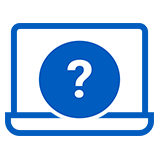
Desktop
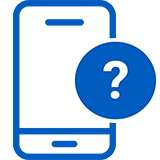
App
iPhone® is a trademark of Apple Inc., registered in the U.S. and other countries. App Store is a service mark of Apple Inc. Apple Inc. is not a sponsor or participant in the Coast Capital Savings App for iPhone.
Android and Google Play are trademarks of Google Inc.